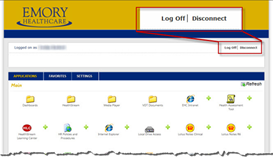Locking your computer
Lock it before you leave, even for a moment
When you're logged into your computer, you have access to a wide variety of information and tools, many of which could be bad in the wrong hands. To keep prying eyes and idle hands out of your email, work documents, patient files, student information, or other personal sites, lock your desktop whenever you leave your computer. Employees should follow their departmental computing procedures for logoff or shutdown when leaving at the end of their work day.
Locking your computer is easy and quick
It is quick and easy to lock your computer. For Windows computers, just hold down the Windows key and press L to lock your desktop. For Mac OS X computers, configure your screen saver to require a password, and then set a hot corner to activate the screen saver with a simple move of your mouse.
View step-by-step details on this setup for OS X
Disconnect from your Virtual Desktop
If you use Emory Healthcare’s VDT, always disconnect from your VDT session when you walk away, even if you are stepping away for just a few minutes. On the VDT, the disconnect button saves your session for two hours. When you log back in, you come right back to where you were and do not have to open your applications and documents again. Use log off when you are finished for the day. If you find that someone has left their VDT session open and unattended, please immediately log off from that session, even if you do not plan to use that computer.