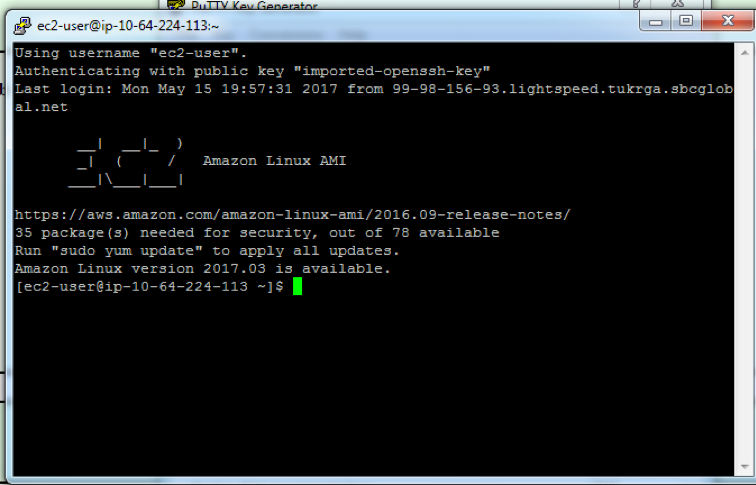Connecting to EC2 Linux Instance from Windows
Prerequisites for your Windows PC
Download PuTTY from www.putty.org
(This installation includes both PuTTY and PuTTYgen. Both these tools are needed)
Locating your EC2 IP Address
In your AWS Console EC2 Dashboard, highlight the EC2 and note the public IP address.
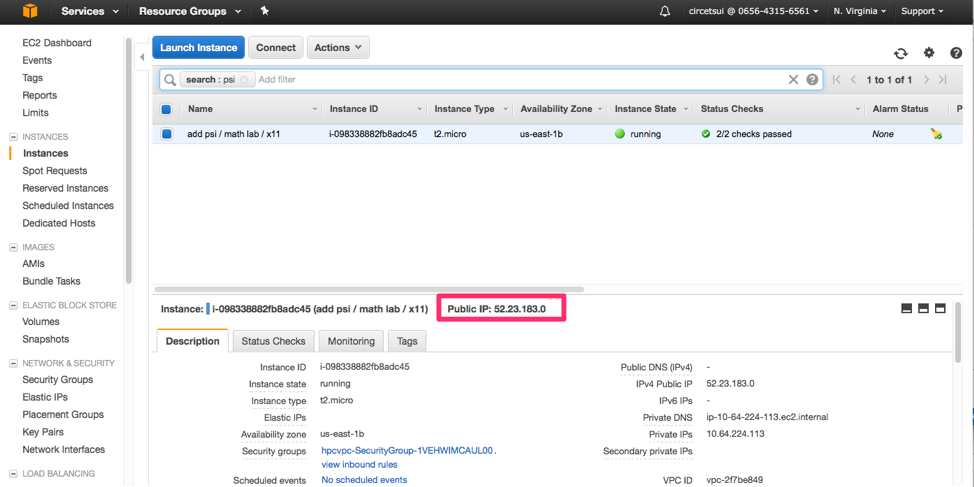
Follow the below instructions from your Windows PC
Start the PuTTYgen Tool and click Load
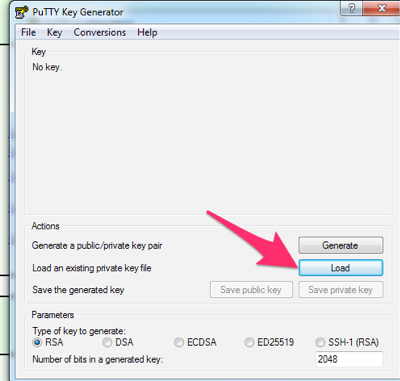
Locate and open the .pem file that was specified during the launch of your EC2.
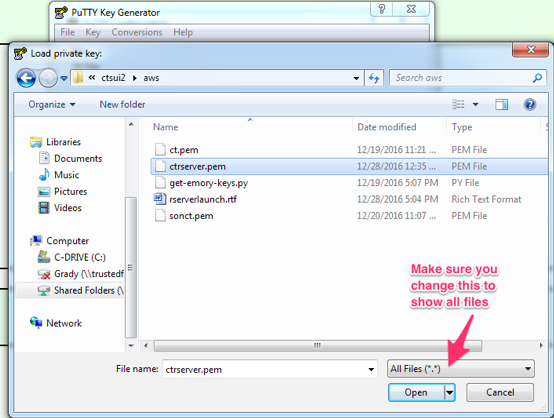
Click save private key and YES to save the key without a passphrase. You can choose to use a passphrase if you like.
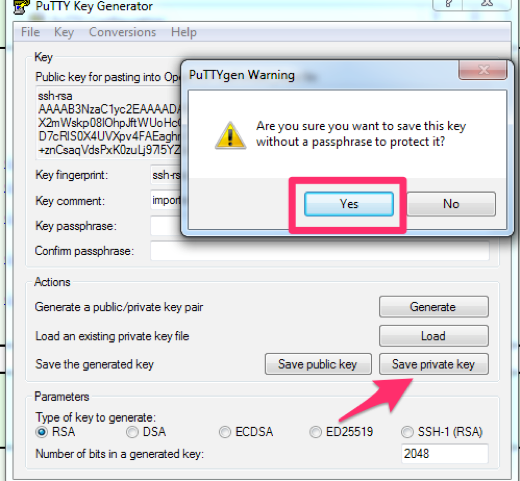
You will then be prompted to enter a name for the key in the ppk format. It is recommended to use the same name as your pem file.
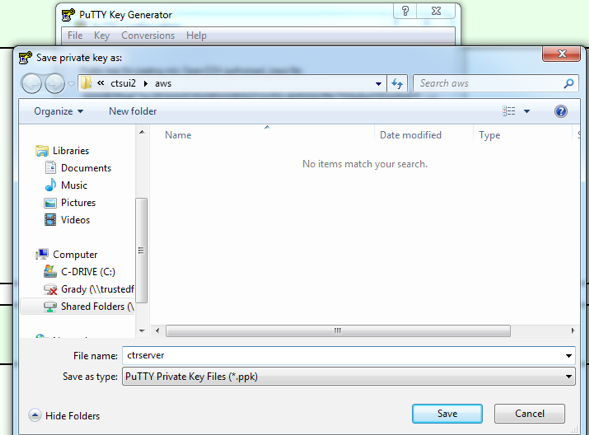
Open PuTTY. At the configuration screen, enter the host ec2-user@your-ec2-ip-address. Make sure the port is 22.
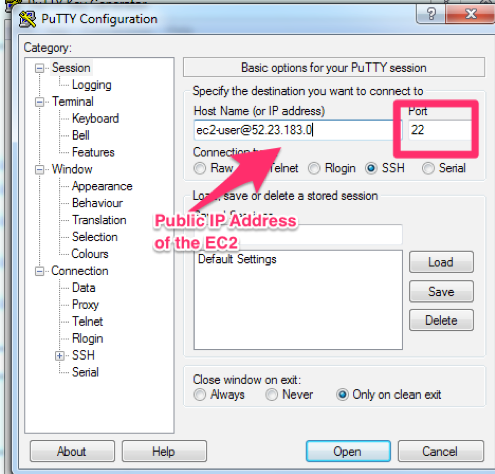
Expand Connection, SSH / then Auth. Browse and open the ppk key.
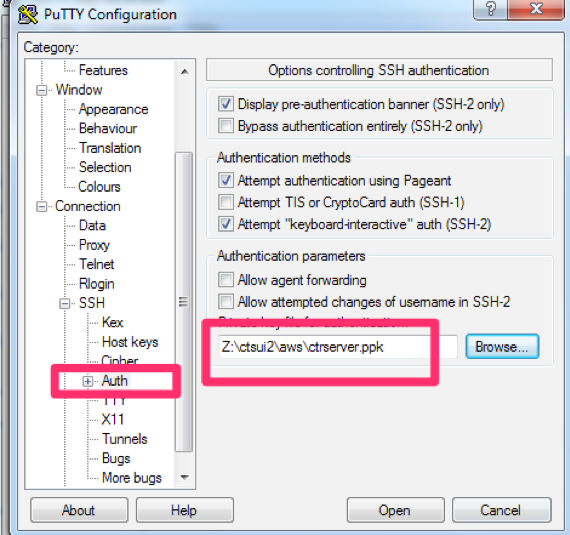
Click open. And you will be connected to the EC2.