Android
This page provides you with information on Android devices. Please note that there are many different Android devices available on the market, and some of the information or screenshots on this page may not precisely reflect the behavior or appearance of your device. For general questions about the policy, be sure to read this FAQ.
How to backup an Android device
There are a number of ways to backup your Android phone. Unfortunately, at this time there is no native capability within Android to perform a full backup of your device. The following link provides some good general instructions for backing up important data: techradar
How to update an Android device
On most Android devices, you can check for updates by tapping the Menu button from the home screen and selecting Settings. Then browse to "About Phone" and "System Updates".
Known issues with Android devices
- The screen lock timeout is too short
- Some devices display a message saying "Encryption requirement removed"
- General problems with e-mail and calendar sync after the policy is applied
What you should expect to see when the policy is applied to your device
- An activation screen will appear on your phone giving you the details of the policy that's about to be applied to your device and request that you press "Activate" to continue. You will not be able to check your mail or sync calendar items until you've completed the steps in this process.
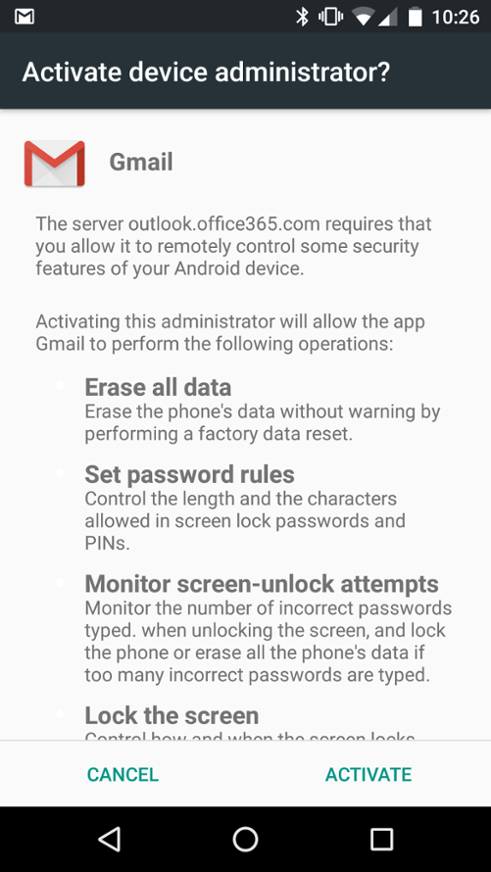
- You'll be prompted to chose either a numeric PIN, or a Password which can have more characters (including alphanumeric and special characters).
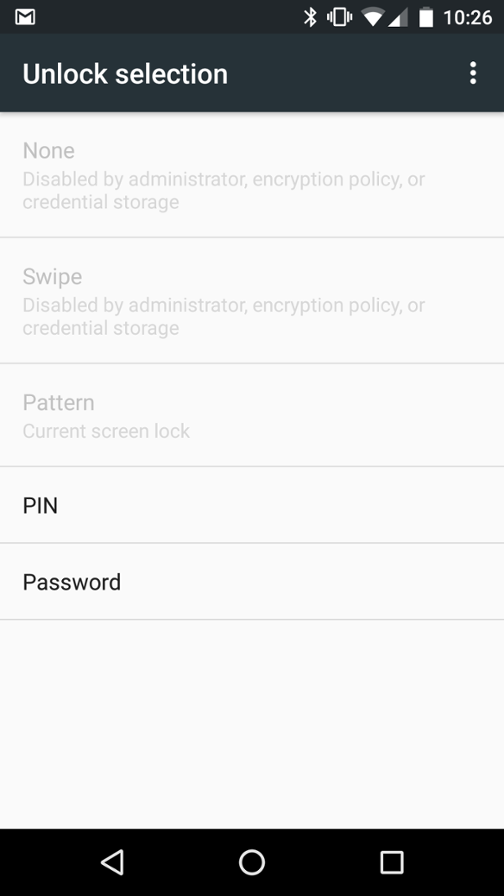
- On the next screen, enter either a PIN or Password depending on what you selected. Select Continue, and you'll be prompted to confirm the PIN or Password that you've chosen. It is very important that you choose a PIN that you can remember. Emory is not able to keep track of the PIN that you assign to your device and will not be able to help in the event that you forget your PIN.
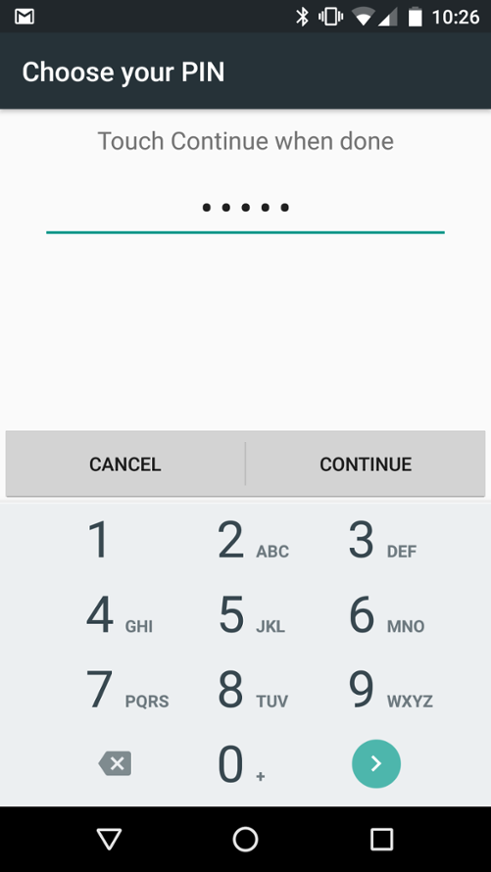
NOTE: Steps four through seven only apply if your Android device supports encryption. In many cases your device will support encryption if you're running Android 2.3.3 and higher. If your device does not support encryption, skip to step eight. - You will now be prompted to encrypt your device. Tap "Encrypt Phone" to do so. In order to encrypt your device must be fully charged. If it is not charged, or you want to delay encrypting your device when you receive the prompt, you may leave the setup process by hitting the home button. Note that you will not be able to check for new mail messages or sync your calendar until the device has been encrypted.
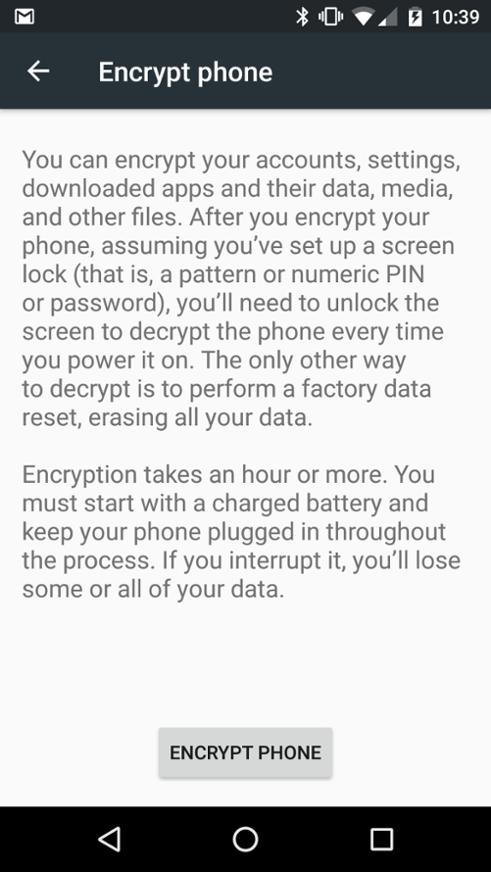
- You will now be asked to confirm the PIN or password that you just created.
- Confirm once more that you are ready to encrypt you device by tapping "Encrypt phone".

- Your device will now reboot and begin the encryption process. What you see during this time varies by device, but in most cases you should see a lock icon with a status bar, or an Android logo with a status bar while it encrypts. The period of time required to complete the encryption process will vary by device, but can range between several minutes to several hours. Do not power off the device while it is being encrypted.
- You will now see a lock screen similar to the following when unlocking your device. If your device was encrypted you may be prompted for your PIN or password twice only when powering the device on from a powered off state.
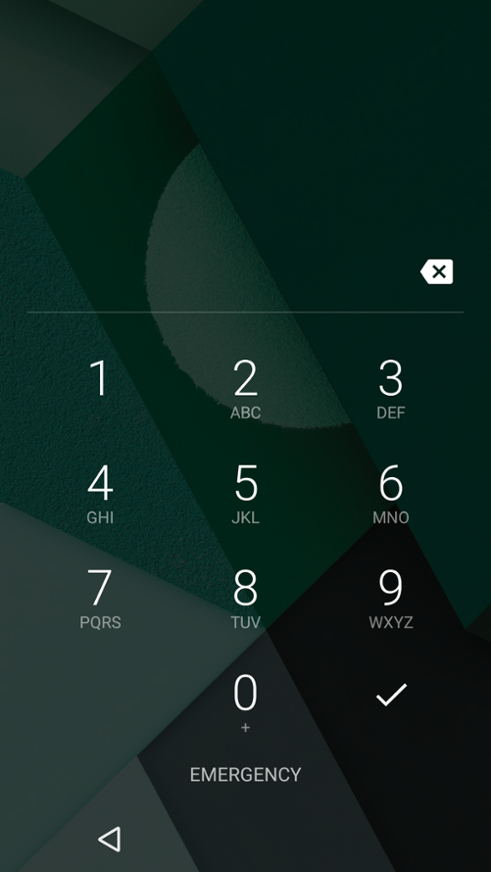
Is my device approved for storing sensitive Emory data?
The following table describes which versions of Android are acceptable for storing data classified as Emory Restricted or Emory Confidential. The versions marked "Yes" are only acceptable for storing such data when the device has been configured in accordance with Emory's Smart Device Security Policy.
View more information on these data classifications
| Android 2.x | Yes (see note for restrictions) | Android 2.x mostly includes Android phones, and some tablets, sold prior to 2012. Some Android 2.x devices support encryption, while others do not. If your Android 2.x device supports encryption, then it is approved for storing sensitive information. |
| Android 3.x | Yes | Android 3.x is used on many, but not all, Android tablets |
| Android 4.x | Yes | Android 4.x is used on tablets and phones |
| Android 5.x | Yes | Android 5.x is used on tablets and phones |
| Android with Touchdown | Yes (see note for restrictions) | Only if the confidential or restricted data is stored in e-mail |
